ANNE CLASSIC D87 RGB User Manual
1. Layout
The keyboard has four layers, including Default Layer, FN1 Layer, FN2 Layer and TAP Layer.
Obinskit can modify the layout.
The default layout of the keyboard is as follows:
1.1 Default Layer
The keys for the default layer are as follows:
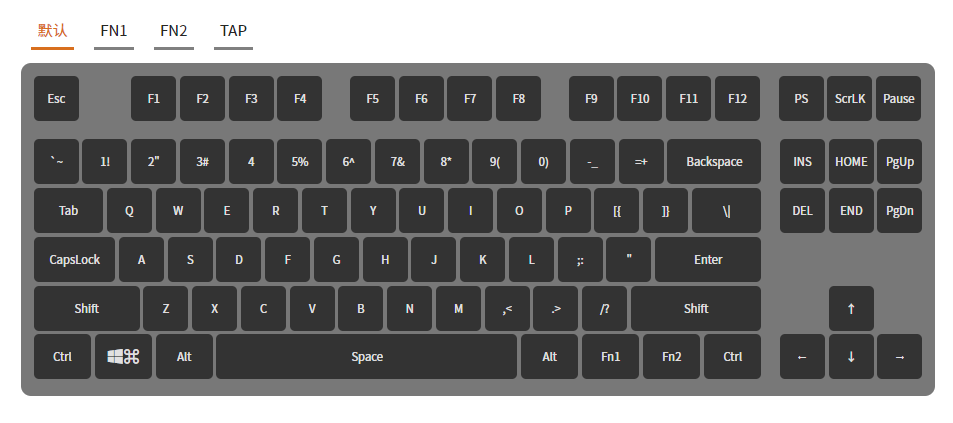
1.2 FN1 Layer
FN1 layer has five media operation keys, including back, pause, fast forward, volume increase and volume decreases. Hold the FN1, then press a media key to trigger the corresponding function.
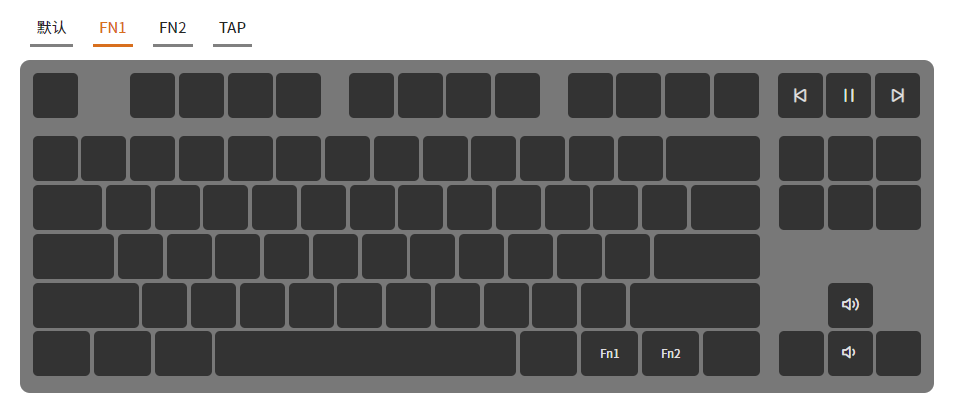
1.3 FN2 Layer
FN2 layer has QuickNumber and Lighting Control keys.
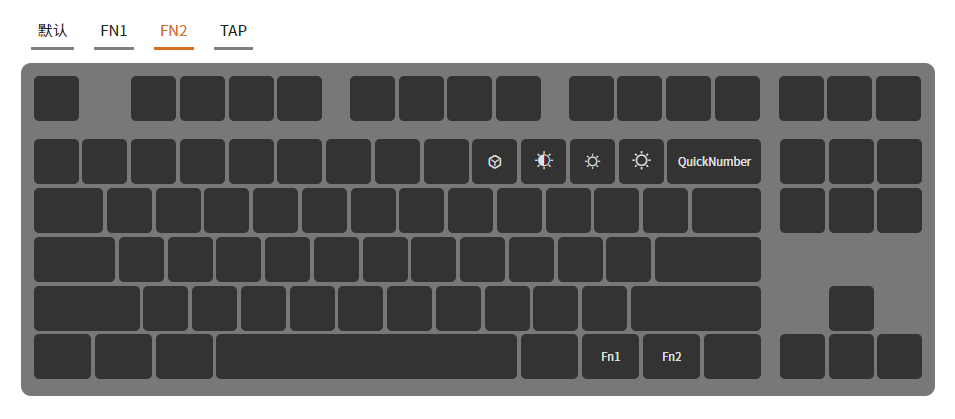
1.4 TAP Layer
TAP layer has the Menu key. With TAP on, click 1 to trigger corresponding key value.
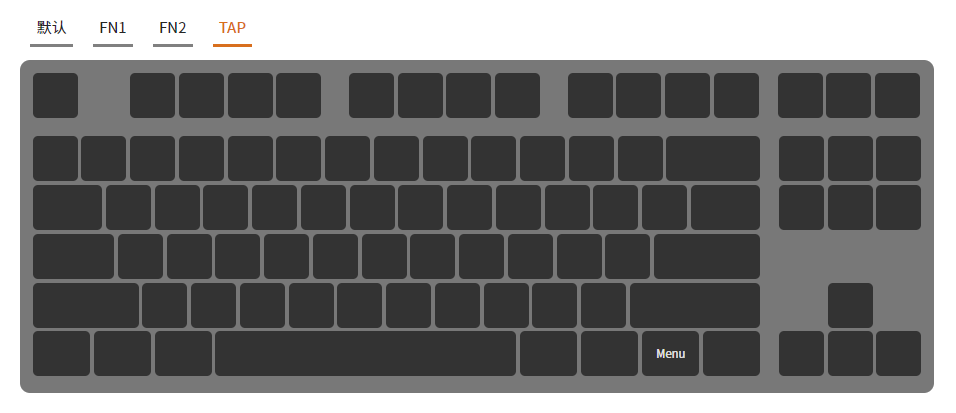
2. QUICK NUM
The keyboard has QUICK NUM function. Use FN2 + ← for enable and disable (By default layout).
When QUICK NUM function is enabled, each function keys turn green for easy operation.
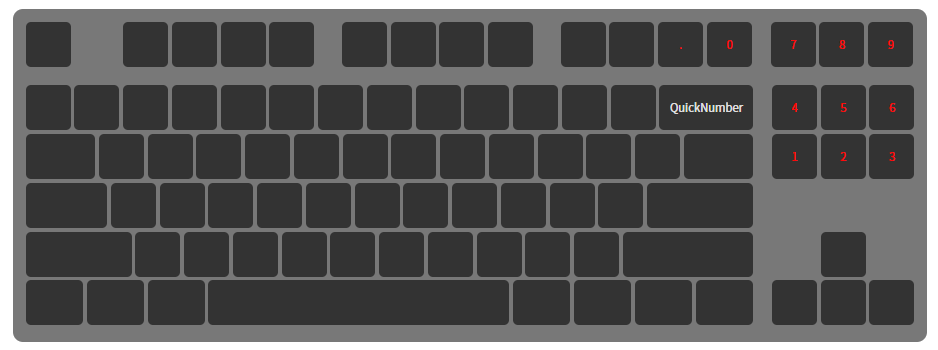
3. TAP Layout
Default: On
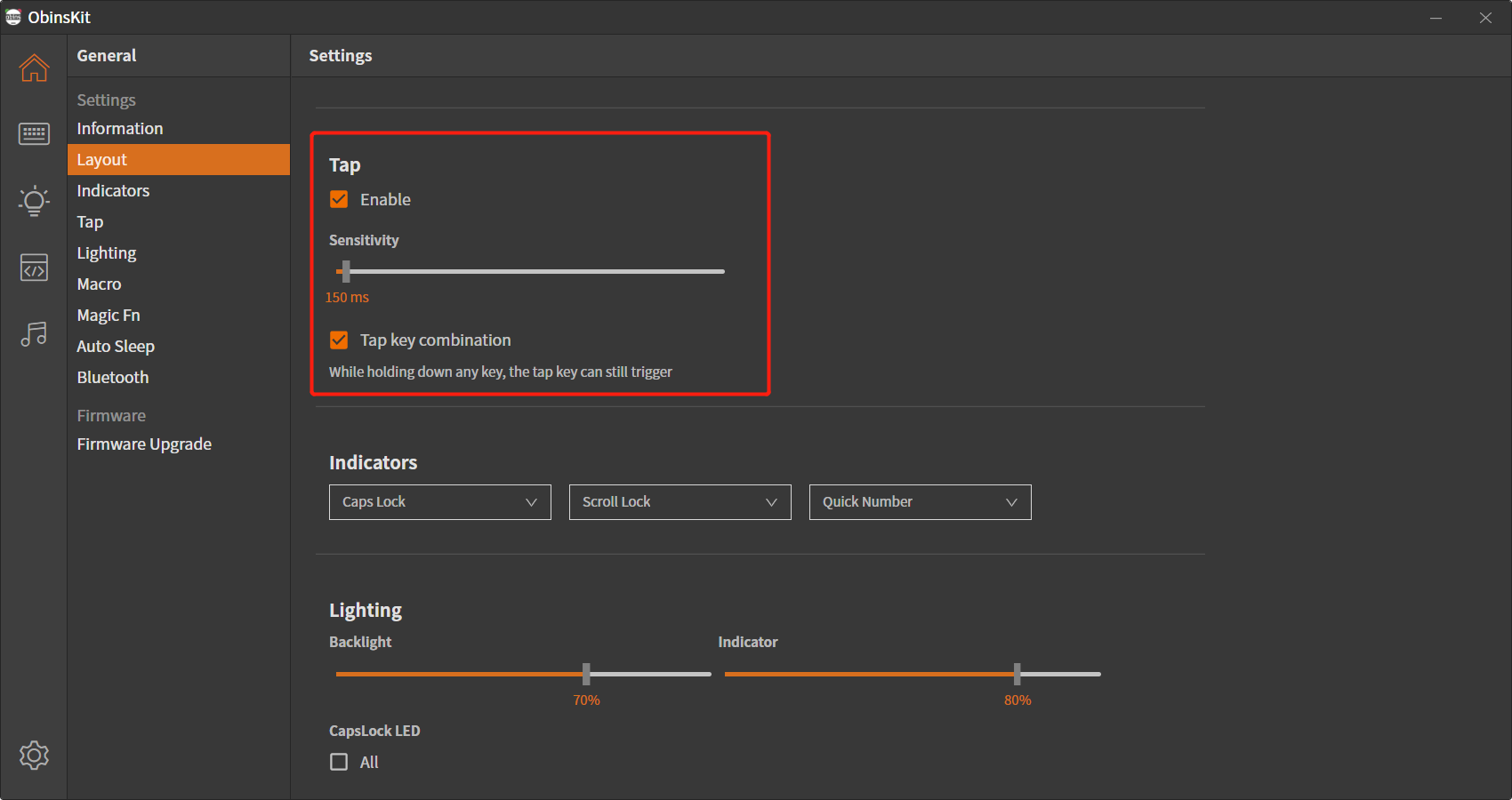
3.1 Enable
Check Enable to enable TAP Layout, and uncheck to close. TAP layer key Settings refer to ObinsKit's Layout Settings section.
3.2 Sensitivity
TAP layer function will be triggered when the TAP layer key is pressed and lifted within the setting time.
3.3 Tap Key Combination
When the Tap Key Combination function is enabled, the function of key combination can be realized for the keys with TAP layer setting.
Example: In some Music Players, Ctrl + ↑ can increases the volume. Set the Right Shift TAP layer as ↑, Left Ctrl + Right Shift to increase the volume.
The TAP Key combination does not take effect when the function is disable.
4. Light Control
The keyboard allows you to preset a variety of lighting effects.
Please refer to the ObinsKit User Manuals for Light Setting to see the options.
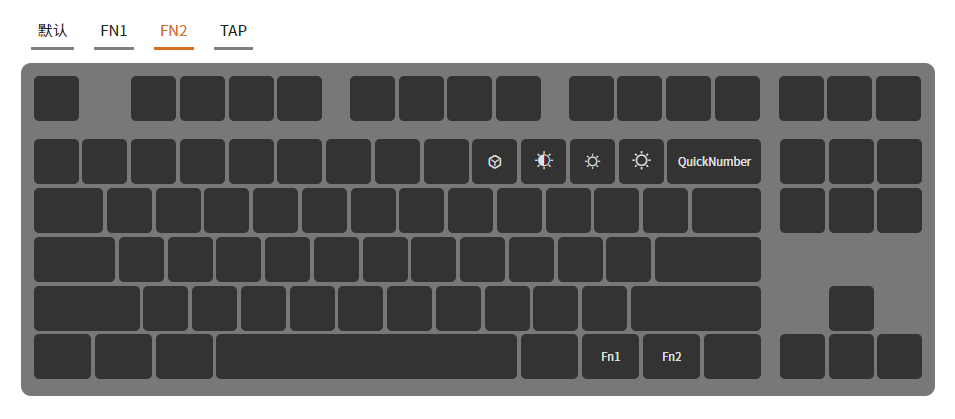




In Obinskit software, you can customize the setting of the keyboard light, including the Indicator Light Setting, Lighting Brightness Setting and CapsLock Light Setting, as shown in the following figure:
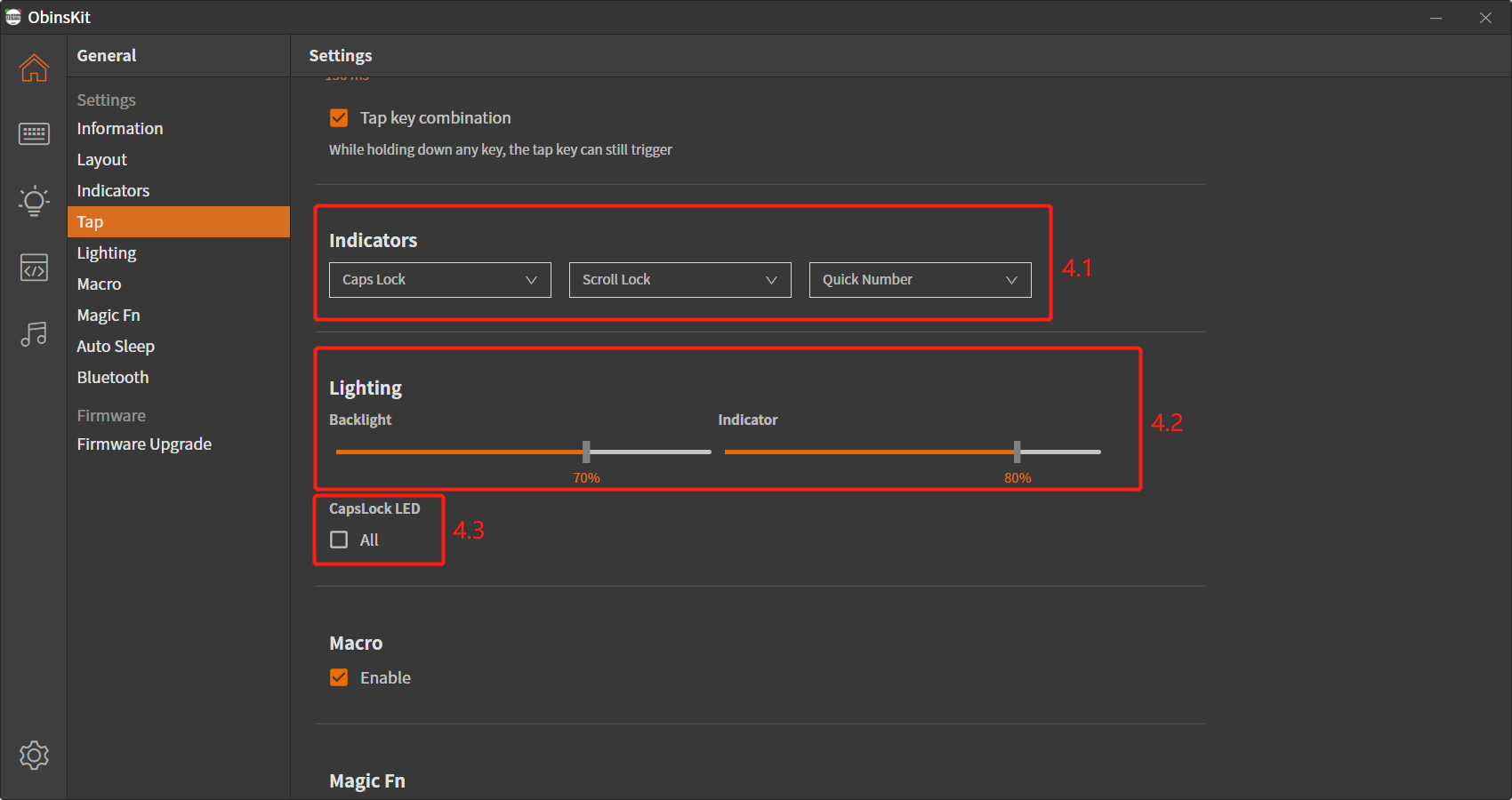
4.1 Indicator Light Setting
The three indicators in the upper right corner of the keyboard are customizable. Users can set the corresponding indicator to light up when the key is activated. The keys can be set as Caps Lock, Scroll Lock, Num Lock and Quick Number.
4.2 Lighting Brightness Setting
Obinskit software can set the brightness of the key light and the brightness of the indicator light.
4.3 CapsLock Light Setting
Default: Off
When the full keyboard indicator is not enabled, the light of CapsLock in uppercase mode will change to red. When this function is enabled, the keyboard lights will change to red when entering uppercase mode. When you exit uppercase mode, all keyboard lights will revert to their original color.
5. Magic Fn
By setting Magic Fn, Magic Fn can have the function of Fn1 or Fn2.
Enabling Magic Fn can make it more convenient to use left hand and single hand to use key combination, greatly reducing and optimizing the movement range of left hand.
Magic Fn is disabled by default. Please refer to ObinsKit's Keyboard Setting section for how to enable.
①Press and lift, and no other buttons are pressed during this process.